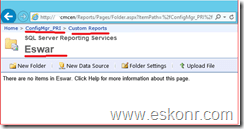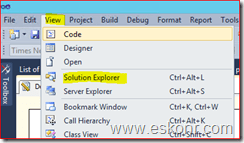By Default,during the installation of reporting services role ,Configuration Manager 2012 will create and publish the reports to Configmgr_SiteCode (Ex:Configmgr_P01) Folder in Report Manager if you have not changed the default path name while installing Configuration Manager.
while the default reports always do not meet our needs in real time,it is required to create custom reports using tools like report builder or visual studio etc .while using these tools to create custom reports (.rdl file) ,we cannot always take the .RDL file from tool that we created and upload to your Configmgr reports folder,if at all you do this,then you must also change the the data source for each custom report that you upload.
so what is the easy way to deploy reports to Configmgr SSRS reports directly without being upload manually .
How do i Deploy the Custom reports to my Own Folder in Configmgr 2012 ?
In this blog post,I will show you how to create Custom Folders and publish reports to them.
For this post, I have created 2 folders one is custom reports\Eswar under Configmgr_P01 and other is Custom.
Note: Reports what you create and publish to Default path(Configmgr_sitecode) can be seen from the SCCM console,other reports which are outside of this default path(Configmgr_sitecode) can not be seen from Console.You should move them later to Configmgr_Sitecode folder if at all you need them.
In this blog post,I will be using tool called BI for Visual Studio to create SSRS reports and publish them to report server.You can also upload the RDL which is created using the the BI tool into report server.
While publishing reports using the tools to report manager ,you basically need to have 2 elements 1) Targetreportfolder 2)TargetServerURL
I have created report called Status of All Packages using Visual Studio 2010.
How to Deploy /Publish :
Note:This is One time Activity for each project to deploy reports.If you think,these reports should be published to other folders,try to edit it again.If you are creating reports under the same project name,no need to edit every time .
Right click on report project what you have created and select properties.
If you are not able to see the project,go to View—>Solution Explorer
Right Click on the project (Shared DS):
TargetDataSourceFolder: If you are using SharedDataSource then you need to have the folder name to publish it otherwise you can leave it as Default . I prefer not to use Shared Datasource.
TargetreportFolder:This is where your reports can be seen from the Target manager.give the path as Configmgr_PRI\custom reports\Eswar .If you want to publish to Custom Folder,Use Custom name.
TargetserverURL: http://SCCMServername/reportserver
After you are done with it,go back to the solution Explorer,right click on the report you want to publish-->Deploy
you can see the status of this report,whether it is deployed or not using output window.
go back to your report manager ,check if the reports are published or not ?
How to create Custom Category folder in SCCM Configmgr 2012 console http://eskonr.com/2013/01/how-to-create-new-category-folder-in-sccm-configmgr-2012-reports/
How to change the SSRS DataSource: http://be.enhansoft.com/post/2010/08/26/How-to-Change-the-SSRS-Datasource.aspx