Microsoft has just released update 1906 for Configuration Manager current branch is available as an in-console update. You can apply this update on sites that run version 1806, 1810, or 1902 from the console. If you want to install new site ,you can download 1902 as baseline build and install the update.
Before we start upgrading the site to latest build ,lets review the features that are newly added and deprecated:
Features added/updated:
Site infrastructure:
Site server maintenance task improvements
Configuration Manager update database upgrade monitoring
Management insights rule for NTLM fallback
Add a SQL AlwaysOn node
Cloud-attached management:
Azure Active Directory user group discovery
Synchronize collection membership results to Azure Active Directory groups
Real-time management:
CMPivot standalone
Improvements to CMPivot
Content management:
Delivery Optimization download data in client data sources dashboard
Use your distribution point as an in-network cache server for Delivery Optimization
Client management:
Support for Windows Virtual Desktop
OneTrace (Preview)
Configure client cache minimum retention period
Co-management:
Improvements to co-management auto-enrollment
Multiple pilot groups for co-management workloads
Application management:
Filter applications deployed to devices
Application groups
Retry the install of pre-approved applications
Install an application for a device
Improvements to app approvals
OS deployment:
Task sequence debugger
Reclaim SEDO lock for task sequences
Pre-cache driver packages and OS images
Improvements to OS deployment
Software Center:
Improvements to Software Center tab customizations
Software Center infrastructure improvements
Redesigned notification for newly available software
More frequent countdown notifications for restarts
Direct link to custom tabs in Software Center
Software updates:
Additional options for WSUS maintenance
Configure the default maximum run time for software updates
Configure dynamic update during feature updates
Drill through required updates
Office 365 ProPlus upgrade readiness dashboard
Configuration Manager console:
Add SMBIOS GUID column to device and device collection nodes
Administration service support for security nodes
Depreciated features:
Classic service deployment to Azure for cloud management gateway and cloud distribution point.
You can read full set of features with description https://docs.microsoft.com/en-us/sccm/core/plan-design/changes/whats-new-in-version-1906
list of PowerShell cmdlet changes https://docs.microsoft.com/en-us/powershell/sccm/1906-release-notes?view=sccm-ps
For list of known issues https://docs.microsoft.com/en-us/sccm/core/servers/deploy/install/release-notes
To install this update from in-console, you must be running on 1806,1810 or 1902 .
For now ,Microsoft has released this update via fastring . What does fastring means ? To get the update in console at this point of time,you need to run the script manually to see 1906 in console. You need to request the updates manually using script.
If you are not in rush and ok to wait for slow ring then you can simply ignore this script and continue to read the blog post.
Installation of this update via in-console is similar to previous build versions but Always review the latest checklist for installing this update. For more information, see Checklist for installing update 1906. After you update a site, also review the Post-update checklist.
For fastring ,download the PowerShell script from TechNet http://download.microsoft.com/download/4/9/3/493BC9DE-ACAC-4D11-8B7E-5AFCECC626C2/EnableEarlyUpdateRing1906.exe and copy it to your SCCM site server.
Extract it and run the script from PowerShell command.
1. Launch an elevated command prompt
2. Run PowerShell
3. Run the Fastring1906.ps1 script (bundled in the exe in the link above)
· Fastring1906.ps1 <SiteServer_Name | SiteServer_IP> where SiteServer refers to the CAS or standalone primary site server
4. Script will not force to to check for the update.
· Go to \Administration\Overview\Cloud Services\Updates and Servicing and click "Check for Updates".
You will see ‘configuration manager 1906’ in the console with downloading state. If it shows as available to download, you can select the update and click on download.
To see the status of download, please open dmpdownloader.log from SCCM logs folder.
You can also refer the download location at <Configmgr Install dir:\>easysetuppayload\
Wait for the download to be completed and you will see it the console with state ‘ready to install’
If the download stuck at downloading for some reason ,look at dmpdownloader.log and to start the download again, restart SMS_Executive or dmpdownloader component .
run the prerequisite check to ensure the site server meet all the requirements before the installation start.
we will now monitor the status of the installation using logs and also from console
For monitoring the installation status, refer to ConfigMgrSetup.log that is available at the root of the window drive and cmupdate.log available at configmgr logs folder.
you can monitor the installation status from console . Go to monitoring tab ,click on updates and servicing status node.
After a while, you should see a bar at the top of the console notifying to install.
Client on install new console version
If the above step fail to upgrade the console and you try to launch the console, you will see the image like below.
Click on Ok and it will upgrade the console for you.
Now ,update the client package which is located under packages to all distribution points .
As per your client upgrade schedule that you configured in site hierarchy settings ,it will take place within x many days. you can monitor the client installation from monitor tab.
If you have used client startup script using GPO http://eskonr.com/2016/09/sccm-configmgr-how-to-implement-jason-sandys-client-startup-script-to-achieve-good-client-success-rate/ ,please update your xml file with 1906 client version else your client will reinstall on every restart.
Finally ,check the version of the site .
Site version:5.0.8853.1000
Client version:5.0.8853.1006
In the next blog, i will talk about the new features that are released in this update along with SSRS reporting .
Happy exploring new features.
Additional resources:
- What’s New in System Center Configuration Manager
- Get Ready for System Center Configuration Manager
- Evaluate Configuration Manager in a lab
- Upgrade to System Center Configuration Manager
- Documentation for System Center Configuration Manager
- System Center Configuration Manager Forums
- System Center Configuration Manager Support
- Report an issue
- Provide suggestions












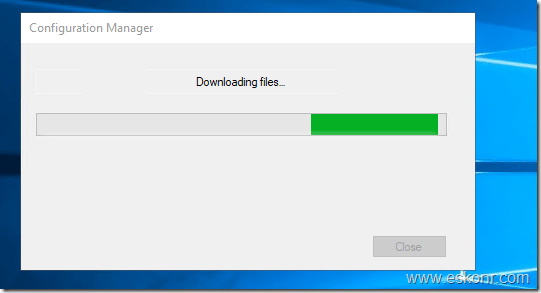


1 Comment
In order to Install the 1906 version, Existing System center Configuration manager version minimum 1802 or later, Just review the link after known issues link which you posted above.